Create a new quick link
- Open the site where you have the Quick Links web part installed;
- Click Bindtuning, and then Edit Web parts to edit the web part;
-
On the web part sidebar bar, click the ➕ button;
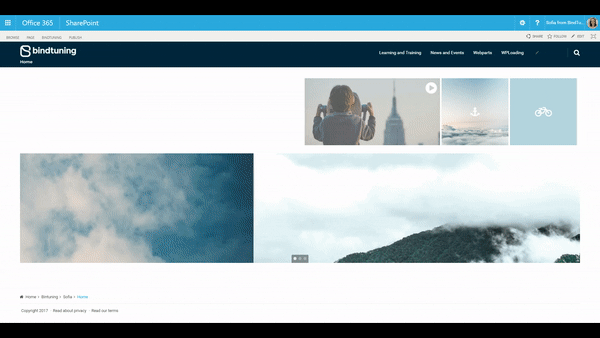
-
Fill out the form that pops up. You can check out what you need to do in each setting in the Quick Links Settings Glossary section of this User Guide;
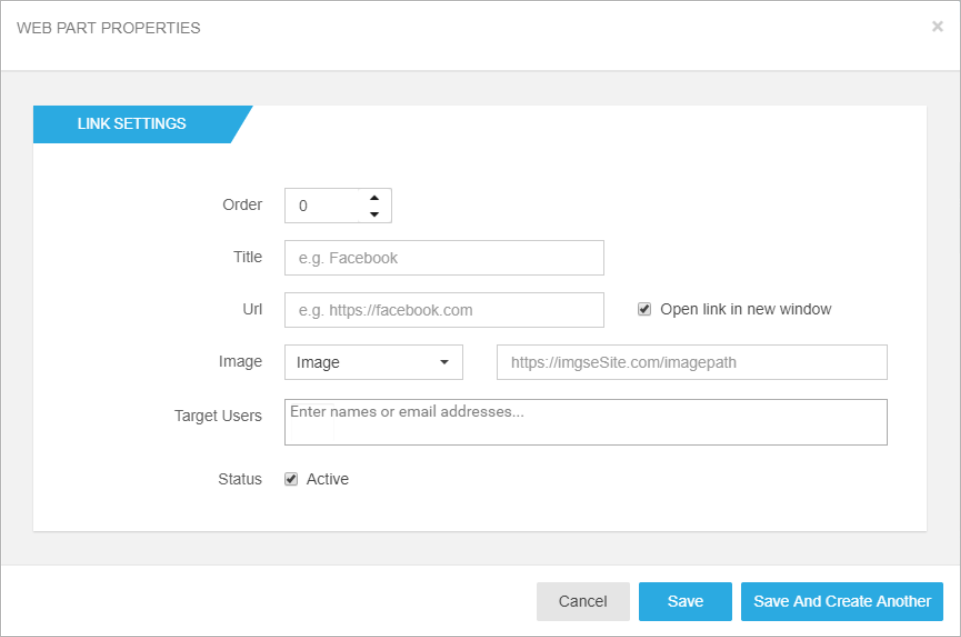
-
After setting everything up, click on Save or Save and create another.
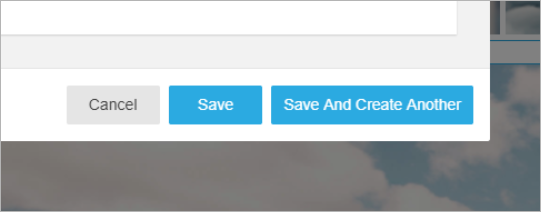
Clicking **Save and create another** will keep the form open, so you can add more links to your page without closing the form.
Edit a quick link
- Open the site where you have the Quick Links web part installed;
-
Click Bindtuning, and then Edit Web parts to edit the web part;
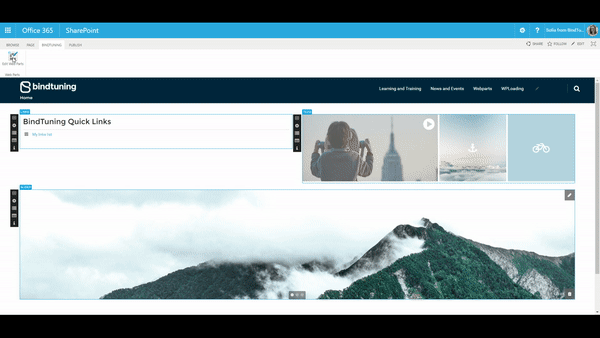
-
On the web part sidebar click the Manage Links icon.
- The list of quick links will appear. Click the pencil icon to edit a quick link;
-
Change the settings as necessary to re-configure the quick link.
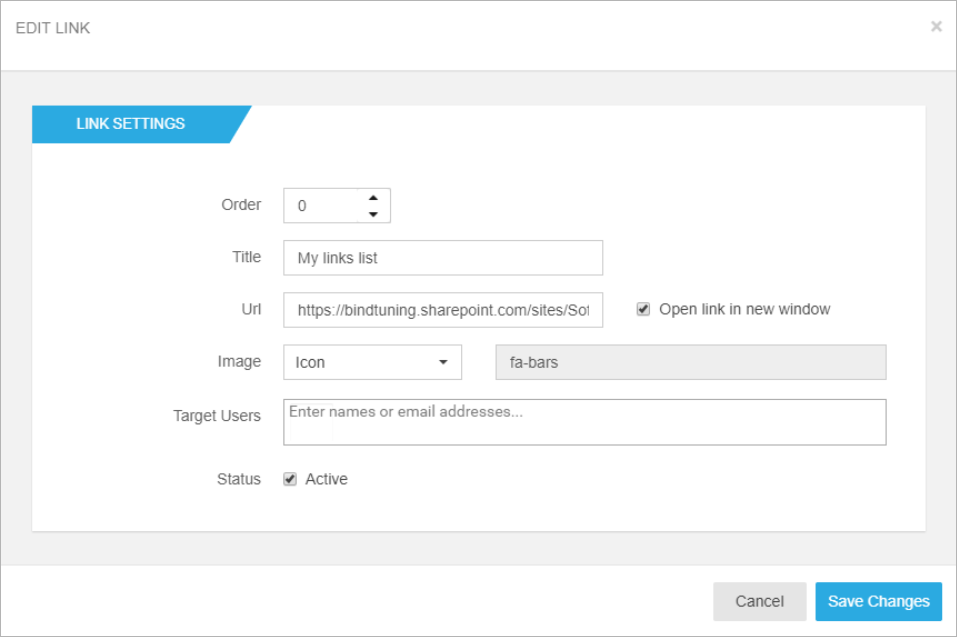
-
Done editing? You can click on the Save Changes
Delete a quick link
- Open the site where you have the Quick Links web part installed;
-
Click Bindtuning, and then Edit Web parts to edit the web part;
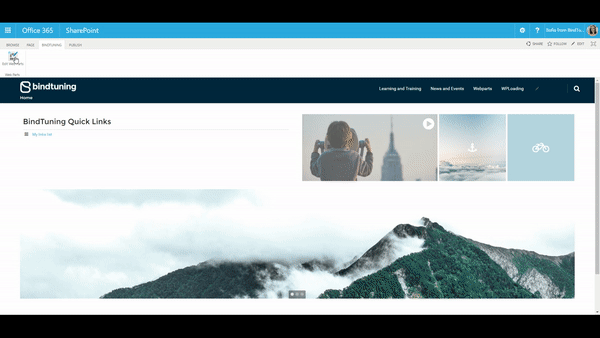
-
On the web part sidebar click the Manage Links icon.
- The list of quick links will appear. Click the trash can icon to delete the quick link that you want to remove;
- A message will appear requesting your confirmation. Click Ok and the web part will refresh and the quick link will be removed.